Why You Need A Brand Board For Your Business
Branding tip
Why You Need To Be Using Pinterest
Biz Tip
My #1 Tip For Branding Your Business
Branding tip
The Importance of Defining Your Brand Personality
Branding Tip
Browse around
resources
Hey!
Brand design expert
I'm Ciera
I’ve been a graphic designer since 2006. Your business deserves amazing branding no matter what phase you’re in and I’m here to help!
Why You Need A Brand Board For Your Business
BRANDING TIP
Why You Need A Brand Board For Your Business
BIZ TIP
My #1 Tip For Branding Your Business
branding tip
The Importance of Defining Your Brand Personality
branding tip
DIY Your Brand
The Template Shop
Browse around
topics
How to Create Color Palettes in Adobe Illustrator
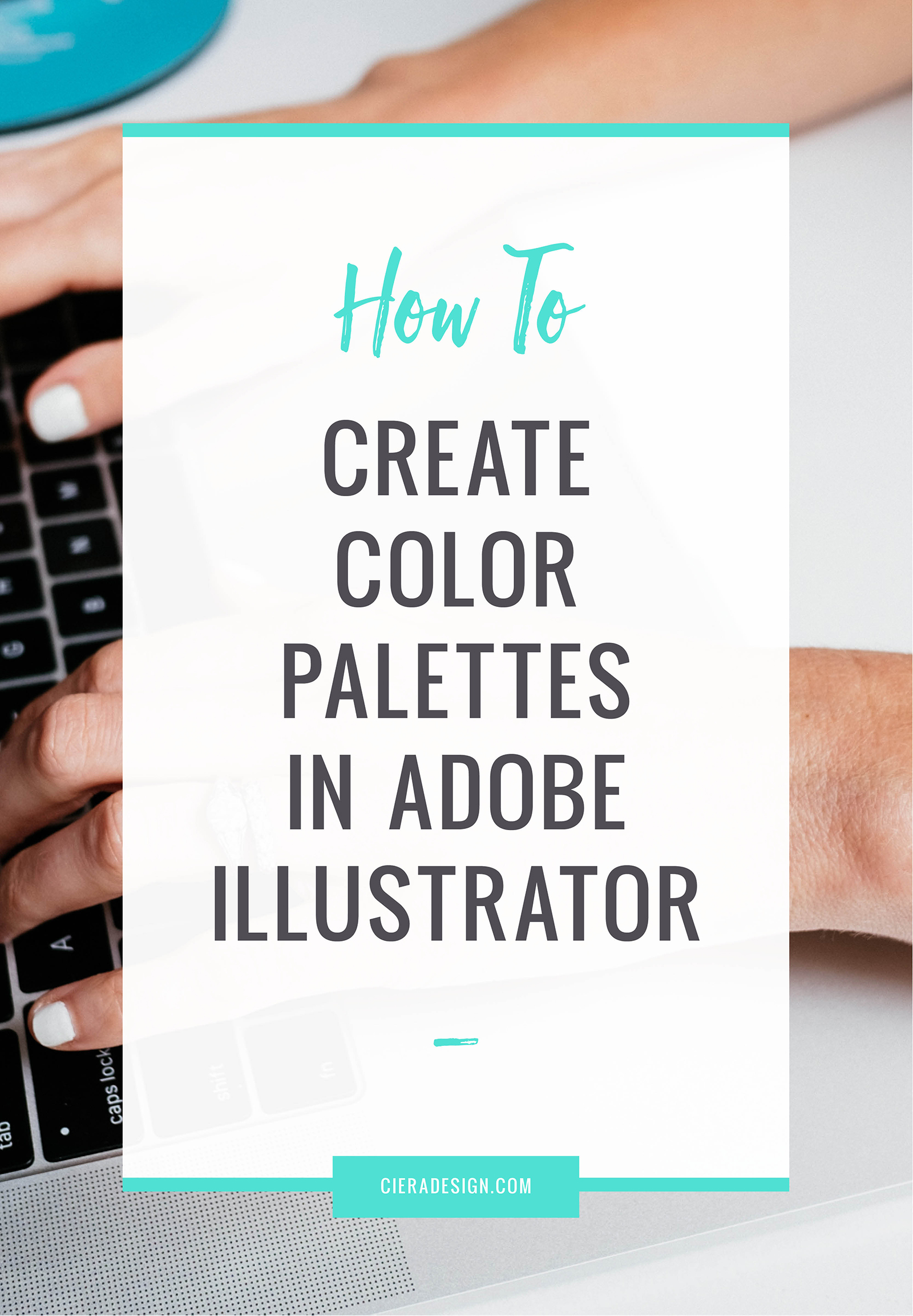
Posted In
May 13, 2015
Posted On
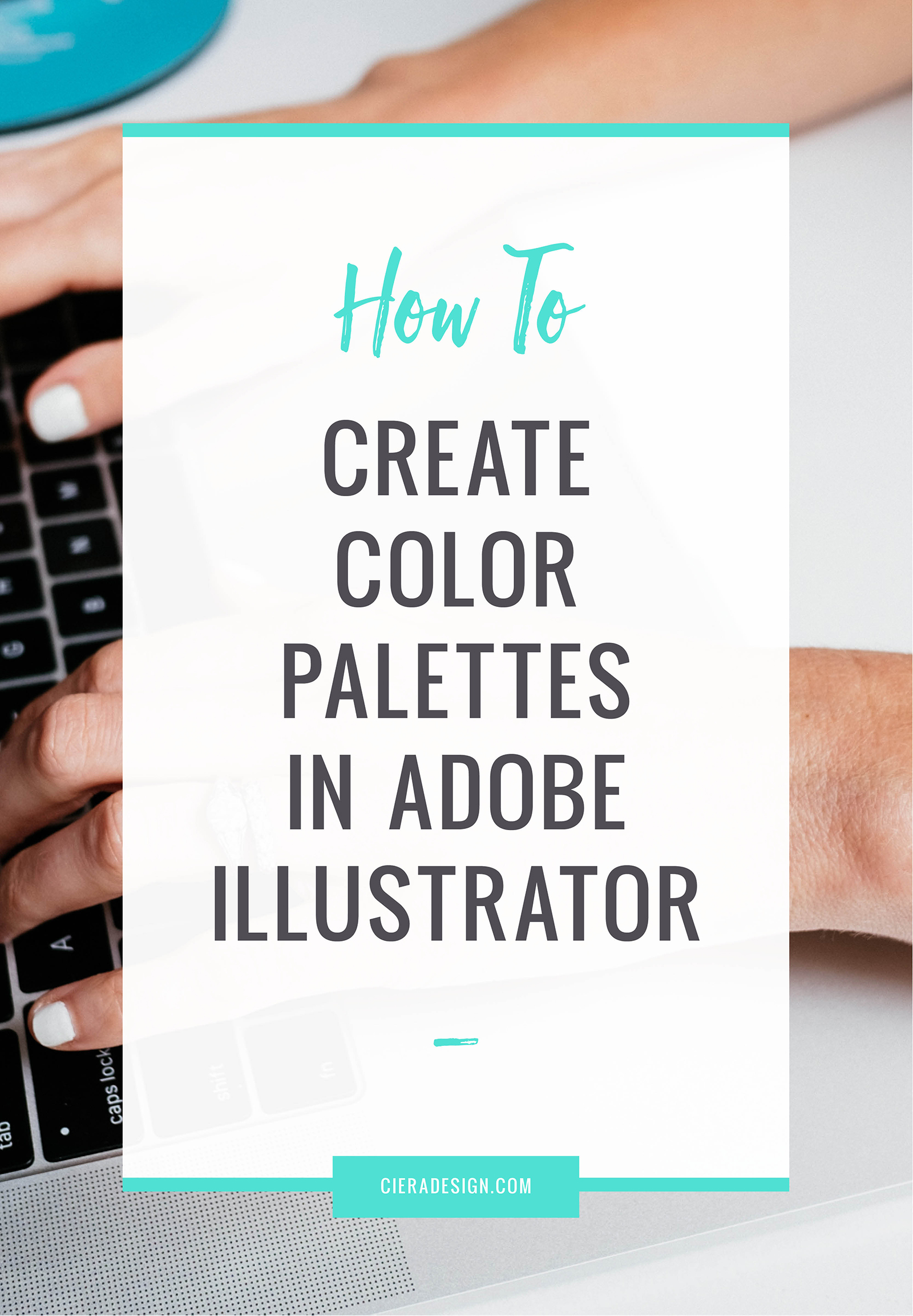
When working in Adobe Illustrator, I find that shortcuts help streamline my process and make for a more efficient use of my time. I love discovering useful productivity tips, so I thought I would share one that has helped me stay both consistent in my brand and save production time. Here are three essential tips for working with color palettes in Adobe Illustrator.
Create a Color Palette
There are several resources online to help create unique color palettes, including Design Seeds, Kuler/Adobe Color CC and Pinterest. By far, my favorite tool to use is searching through color inspiration boards on Pinterest! They provide a great starting point for developing your color palette.
To create a color palette in Adobe Illustrator, you will first need to create a color swatch for each specific color. Select the color you want to add to your palette, and then select the “new swatch” tool in the swatches panel. After you have added each of the color swatches, you can select all of them at once (by clicking shift or command + clicking the swatch) and then select the “new color group” button on the swatches panel. Now you have your color palette in its own group!
Save the Color Palette for Future Use
Once you have your color palette established, you might want to save this palette and reference it for future Illustrator projects. This is especially handy if you have a blog or a brand that uses the same specific colors throughout multiple projects. I even have a color group of semi-neutral colors that are great for muted background tints. The possibilities are endless!
To save your new color palette, first edit the swatches in the swatches panel so that it only contains your color palette you want to save. Select “save swatch library” from the swatches panel menu, and you are good to go! You can edit this swatch library anytime you want by choosing File > Open, and locate the swatch file in your library (by default this is located here: Illustrator/Presets/Swatches folder). Edit the swatches, then click save.
To reference your swatches in a new file, you click “swatch libraries menu” from the swatches panel, and then select “user defined.” There, you will find the swatch palette you created in any future Illustrator file.
[Tweet “Improve your #AdobeIllustrator efficiency! @SpruceRd is teaching us how to organize color palettes!”]
Convert Color Swatches to Pantone
When working with logo files, or large print runs, you might need to convert your color swatches in Illustrator to Pantone swatches. To do this, simply select the objects you would like to switch to Pantone. Then select “edit” > “edit colors” > “recolor artwork”. Select the swatches icon to limit the colors to a specific Pantone color group, and select the specific Pantone color book to limit your illustration to spot colors. Click “ok” to close the dialogue box and convert the CMYK colors to Pantone colors.
Speaking of shortcuts, Ciera and I are both sharing our favorite keyboard shortcuts over on Brigette Indelicato’s blog!
About the author: Jamie is the designer and blogger behind Spruce Rd., an independently run boutique design studio specializing in crafting brand identities and websites for creative entrepreneurs. When not collaborating with awesome people, she can be found whipping up a new dish in the kitchen, or exploring local coffee shops. She loves all things chocolate, Wes Anderson and Rifle Paper Co.
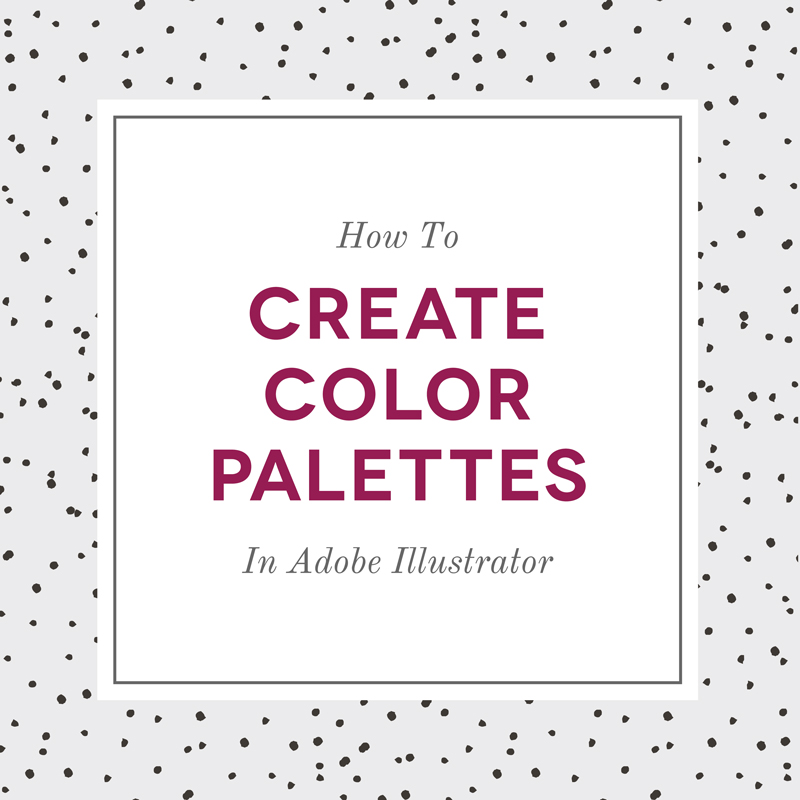
Pin
Share
Previous Story
next Story
Get the free guide to learn the top mistakes when it comes to DIY branding.
6 Ways Your DIY Branding May Be Hurting Your Business
Free Guide
© 2023 Ciera Holzenthal LLC, DBA Ciera Design Studio.
Get the free guide download by over 2,000 people!
Discover Your Brand Personality
Join Me on Insta
Hi there
DFY Suite is an established, high-quality social syndication system that allows you to get stunning content syndication
for your videos or niche sites WITHOUT having to do ANY of the work yourself.
+ There is NO software to download or install
+ There is NO account creation needed on your part
+ There is NO having to deal with proxies of captchas
+ There are NO complicated tutorials you have to watch
DFY Suite 2 with more advanced features will become your powerful tool to serve the online marketing industry
which gets more and more competitive. You will be able to skyrocket your business with very little effort.
MORE INFO HERE=> http://trsurl.com/s/2EWm
Kind Regards,
Florencia Bushell
Thanks for having me, Ciera!